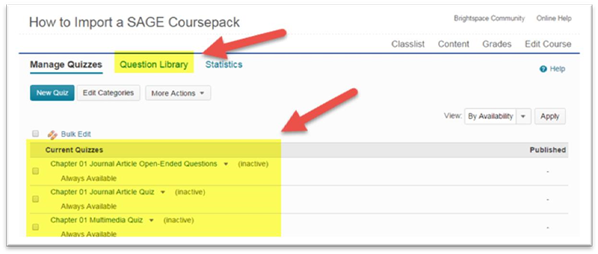How to Import a Sage Coursepack into Your D2L LMS
Click the link to download these instructions in .pdf format: How to Import a Sage Coursepack into D2L.pdf
With the Sage Publishing Coursepack file on your computer, navigate to the course you’d like to add the Coursepack to.
Look to the far right-hand side of the screen and follow these steps:
1. Click “Edit Course”.
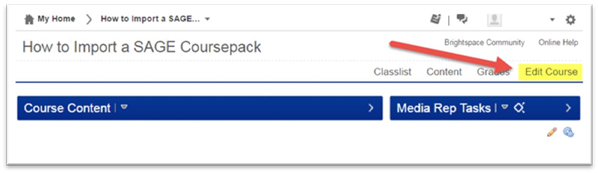
2. Under “Course Administration”, find and click on “Import/Export/Copy Components”.
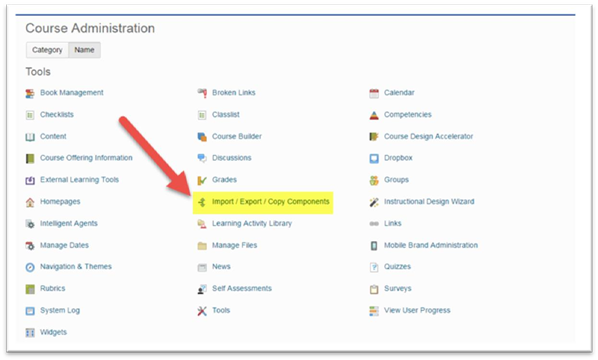
3. Select “Import Components”, then click “Start”.
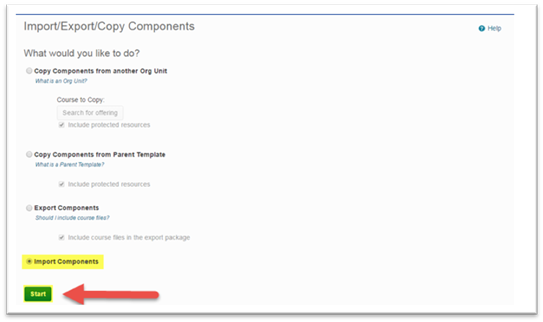
4. On the next screen, click “Upload”.
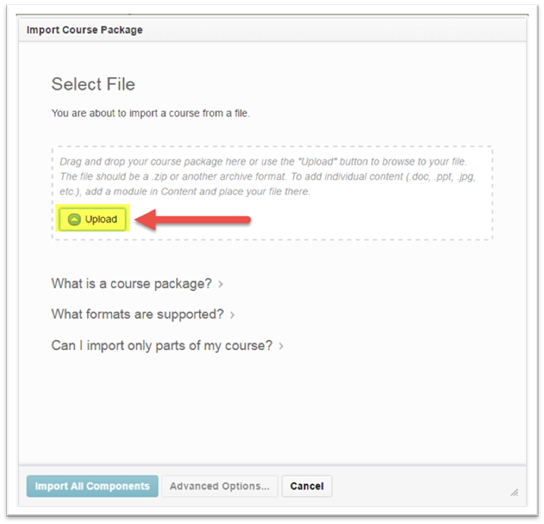
5. Select the Coursepack file you downloaded and click “Open”.
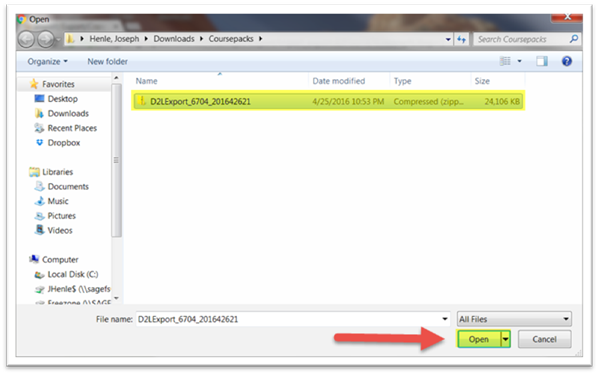
6. The file will begin loading into your course. You’ll see a screen showing the progress of the import.
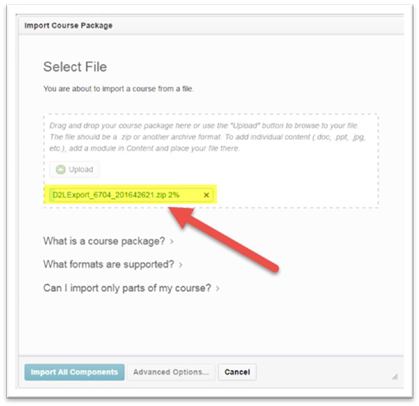
7. Once the file is loaded, click “Import All Components”.
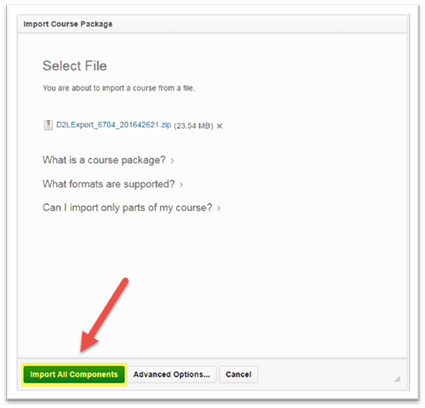
8. Click “View Content”.
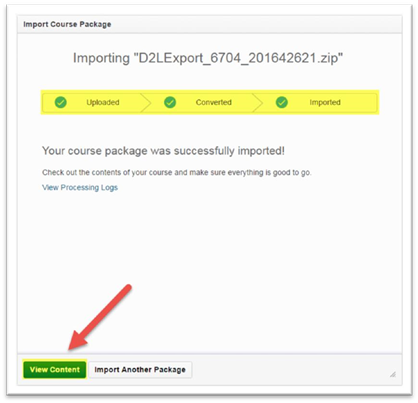
Student Resources, Instructor Resources, and Textbook Information
You now have access to the Coursepack assets. Under “Table of Contents” are modules for Instructor Resources, Textbook Information, and Student Resources. The Instructor Resources has “Draft” appearing below it, indicating that students cannot see it.
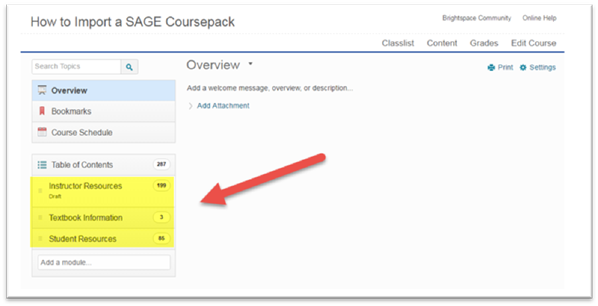
Assessments
To find the assessments that have been loaded into your course, click on “Edit Course” in the top right-hand corner of the course page, then click “Quizzes”.
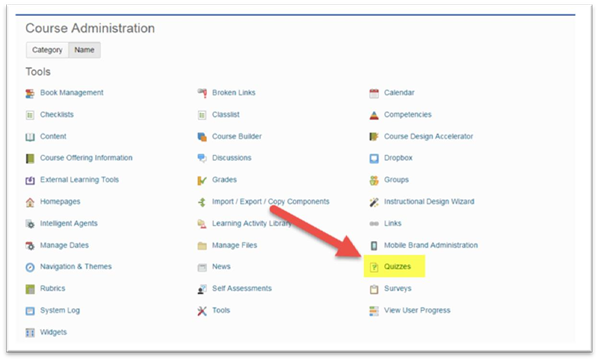
Here you will see a list of all Quizzes that have been loaded, as well as the Question Library where the questions are also located. Quizzes may be built or revised using questions from the Question Library.