Yes, course cartridges allow you to create your course just the way you want, whether you are teaching on a quarter system or semester system.
Course Cartridges with Student Study Site Materials
Select course cartridges include assets found on the Instructor Teaching Site and the Student Study Site, as well as a bonus quiz. Course cartridges with these resources are available for titles published after November 2014.
Instructors can hide bonus quizzes within the LMS until they’d like to make it available for students.
Instructions for hiding and unhiding the bonus quiz
ANGEL:
Below are instructions for the various versions of Angel platforms:
ANGEL 6.3
- Select the 'edit' option of a particular quiz/item as shown below:
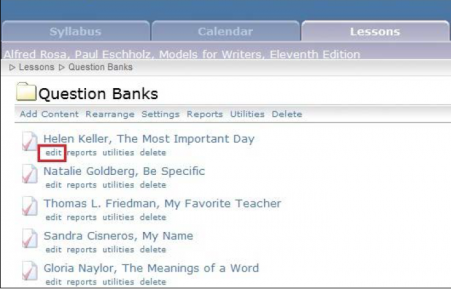
- Under "Normal" mode in the 'ACCESS SETTINGS' tab, select 'YES' in the Hidden option to hide that particular quiz / item as shown below:
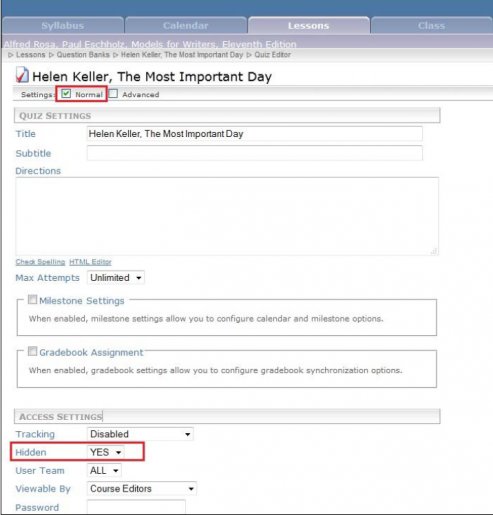
- Select 'NO' option to unhide that particular quiz / item as shown below:
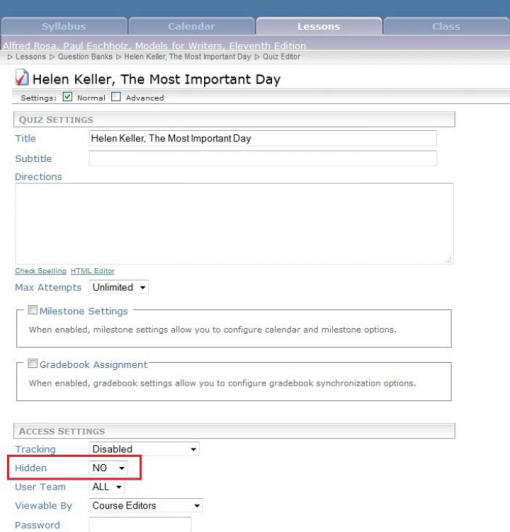
ANGEL 7.2 through 8.0
- Select the 'settings' option of a particular quiz/item as shown below:
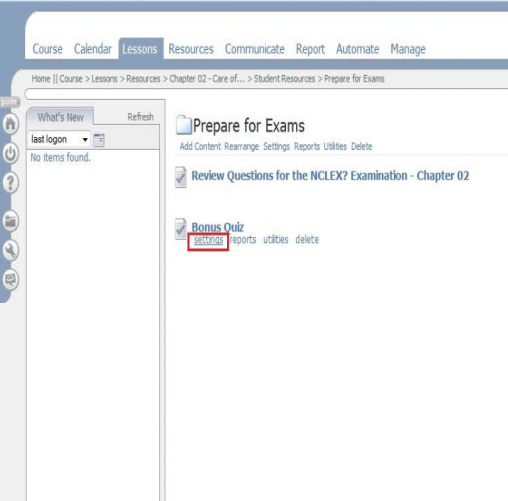
- In the "Normal" mode under 'Access' tab, check the radio-button "Do not allow users to view this item" if you want to hide that particular quiz/item. Uncheck the same if you want to unhide it as shown below:
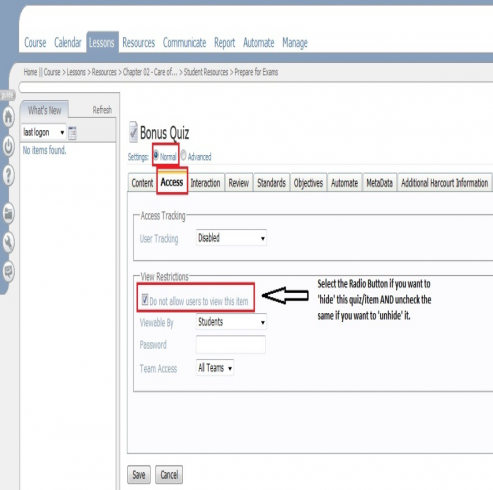
CANVAS:
To hide the quizzes in Canvas, the Instructor needs to "Un-Publish" the quizzes as shown below:
- Go to the "Quizzes" section on the right panel and click on the
 symbol of the quiz you need to hide. This will un-publish that particular quiz. Please have a look at the below screen-grab: symbol of the quiz you need to hide. This will un-publish that particular quiz. Please have a look at the below screen-grab:
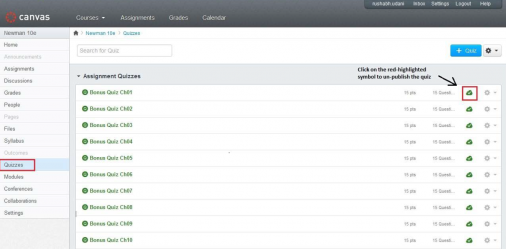
- Once that quiz is unpublished, the symbol will appear as
 and students can't attempt that quiz. and students can't attempt that quiz.
DESIRE 2LEARN:
To 'hide'/'unhide' any particular quiz, please follow the steps below:
- Click on the drop-down arrow button of any quiz, select 'Edit' option as shown:
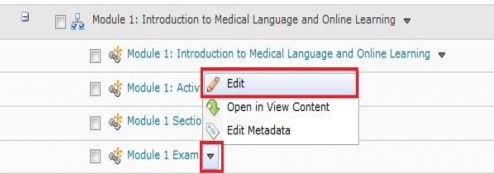
- Under the "Restrictions" tab, check the radio-button of the option "Hide this topic" under the 'Hidden' section if you want to hide that particular quiz. Uncheck the same if you want unhide it as shown below:
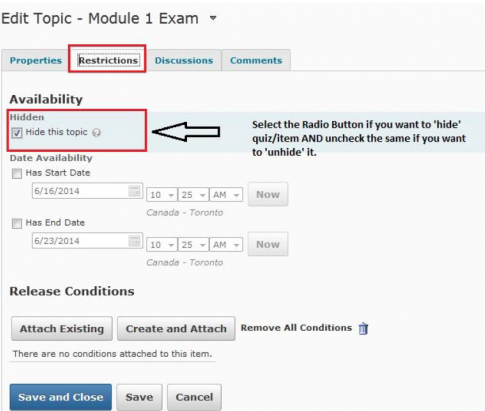
- Finally, click on 'Save and Close' button.
- In D2L, if your quiz is hidden, the closed eye
 will appear after the quiz. If unhidden, there won't be any symbol. will appear after the quiz. If unhidden, there won't be any symbol.
BLACKBOARD:
To hide/unhide the Bonus Quizzes please follow these instructions:
- When you log into any BB course using your Instructor login, click 'Control Panel' on the left panel. Click 'Course Documents' in the "Content Areas" section. Go to any chapter whose Bonus Quizzes you need to Hide/Unhide. For example: Go to Chapter 1. An Introduction to Sociology in the Global Age >> Bonus Quiz Ch01 then click on "Modify".
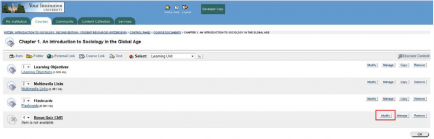
- Then click on "Modify the Test options"
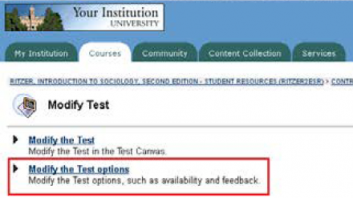
- Under the "Test Options" page:
- Click radio button Yes in 'Make the link available' under 'Test Availability' if you wish to unhide any quiz to students.
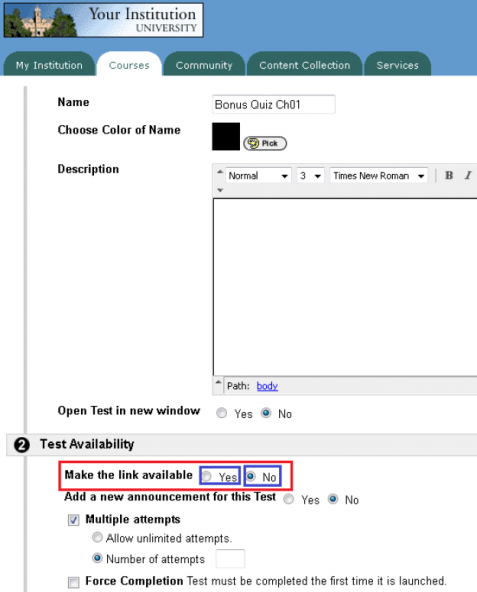
- Otherwise, click No in the same window if you wish to hide any particular quiz to Students.
- Finally, click on 'Submit' and then 'OK'.
MOODLE:
In Moodle 1.9 servers, you can 'hide' any Quiz as follows.
- When you log into any Moodle course using your Instructor login click the "Turn editing on" button present on the top right of the course homepage.
- Then click on the 'open eye'
 button available on the label of the Quiz to HIDE the quiz from Students. After clicking on this, the open eye button will turn to a closed eye button button available on the label of the Quiz to HIDE the quiz from Students. After clicking on this, the open eye button will turn to a closed eye button  as shown in the screenshot below: as shown in the screenshot below:
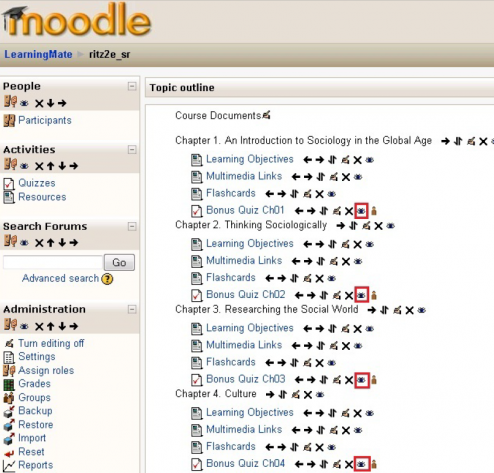
- Click again on the 'closed eye'
 button. The quiz is again visible to Students i.e. the quiz will be UNHIDE. button. The quiz is again visible to Students i.e. the quiz will be UNHIDE. |